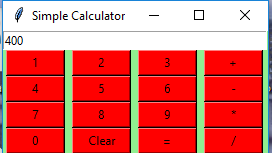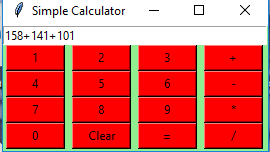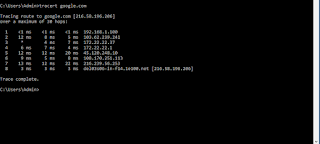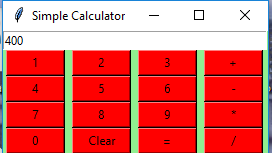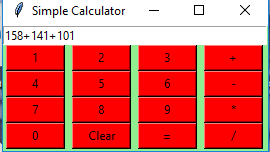Python offers multiple options for developing GUI (Graphical User Interface). Out of all the GUI methods, tkinter is most commonly used method. It is a standard Python interface to the Tk GUI toolkit shipped with Python. Python with tkinter outputs the fastest and easiest way to create the GUI applications. Creating a GUI using tkinter is an easy task.
To create a tkinter :
- Importing the module – tkinter
- Create the main window (container)
- Add any number of widgets to the main window
- Apply the event Trigger on the widgets.
Let’s create a GUI based simple calculator using Python Tkinter module, which can perform basic arithmatic operations addition, subtraction, multiplication and division.
Below is the implementation :
# importing Tkinter and math
from tkinter import *
import math
# calc class
class calc:
def getandreplace(self):
"""replace x with * and ÷ with /"""
self.expression = self.e.get()
self.newtext=self.expression.replace('/','/')
self.newtext=self.newtext.replace('x','*')
def equals(self):
"""when the equal button is pressed"""
self.getandreplace()
try:
# evaluate the expression using the eval function
self.value= eval(self.newtext)
except SyntaxError or NameError:
self.e.delete(0,END)
self.e.insert(0,'Invalid Input!')
else:
self.e.delete(0,END)
self.e.insert(0,self.value)
def squareroot(self):
"""squareroot method"""
self.getandreplace()
try:
# evaluate the expression using the eval function
self.value= eval(self.newtext)
except SyntaxError or NameError:
self.e.delete(0,END)
self.e.insert(0,'Invalid Input!')
else:
self.sqrtval=math.sqrt(self.value)
self.e.delete(0,END)
self.e.insert(0,self.sqrtval)
def square(self):
"""square method"""
self.getandreplace()
try:
#evaluate the expression using the eval function
self.value= eval(self.newtext)
except SyntaxError or NameError:
self.e.delete(0,END)
self.e.insert(0,'Invalid Input!')
else:
self.sqval=math.pow(self.value,2)
self.e.delete(0,END)
self.e.insert(0,self.sqval)
def clearall(self):
"""when clear button is pressed,clears the text input area"""
self.e.delete(0,END)
def clear1(self):
self.txt=self.e.get()[:-1]
self.e.delete(0,END)
self.e.insert(0,self.txt)
def action(self,argi):
"""pressed button's value is inserted into the end of the text area"""
self.e.insert(END,argi)
def __init__(self,master):
"""Constructor method"""
master.title('Calulator')
master.geometry()
self.e = Entry(master)
self.e.grid(row=0,column=0,columnspan=6,pady=3)
self.e.focus_set() #Sets focus on the input text area
# Generating Buttons
Button(master,text="=",width=11,height=3,fg="blue",
bg="orange",command=lambda:self.equals()).grid(
row=4, column=4,columnspan=2)
Button(master,text='AC',width=5,height=3,
fg="red", bg="light green",
command=lambda:self.clearall()).grid(row=1, column=4)
Button(master,text='C',width=5,height=3,
fg="red",bg="light green",
command=lambda:self.clear1()).grid(row=1, column=5)
Button(master,text="+",width=5,height=3,
fg="blue",bg="orange",
command=lambda:self.action('+')).grid(row=4, column=3)
Button(master,text="x",width=5,height=3,
fg="blue",bg="orange",
command=lambda:self.action('x')).grid(row=2, column=3)
Button(master,text="-",width=5,height=3,
fg="red",bg="light green",
command=lambda:self.action('-')).grid(row=3, column=3)
Button(master,text="÷",width=5,height=3,
fg="blue",bg="orange",
command=lambda:self.action('/')).grid(row=1, column=3)
Button(master,text="%",width=5,height=3,
fg="red",bg="light green",
command=lambda:self.action('%')).grid(row=4, column=2)
Button(master,text="7",width=5,height=3,
fg="blue",bg="orange",
command=lambda:self.action('7')).grid(row=1, column=0)
Button(master,text="8",width=5,height=3,
fg="red",bg="light green",
command=lambda:self.action(8)).grid(row=1, column=1)
Button(master,text="9",width=5,height=3,
fg="blue",bg="orange",
command=lambda:self.action(9)).grid(row=1, column=2)
Button(master,text="4",width=5,height=3,
fg="red",bg="light green",
command=lambda:self.action(4)).grid(row=2, column=0)
Button(master,text="5",width=5,height=3,
fg="blue",bg="orange",
command=lambda:self.action(5)).grid(row=2, column=1)
Button(master,text="6",width=5,height=3,
fg="white",bg="blue",
command=lambda:self.action(6)).grid(row=2, column=2)
Button(master,text="1",width=5,height=3,
fg="red",bg="light green",
command=lambda:self.action(1)).grid(row=3, column=0)
Button(master,text="2",width=5,height=3,
fg="blue",bg="orange",
command=lambda:self.action(2)).grid(row=3, column=1)
Button(master,text="3",width=5,height=3,
fg="white",bg="blue",
command=lambda:self.action(3)).grid(row=3, column=2)
Button(master,text="0",width=5,height=3,
fg="white",bg="blue",
command=lambda:self.action(0)).grid(row=4, column=0)
Button(master,text=".",width=5,height=3,
fg="red",bg="light green",
command=lambda:self.action('.')).grid(row=4, column=1)
Button(master,text="(",width=5,height=3,
fg="white",bg="blue",
command=lambda:self.action('(')).grid(row=2, column=4)
Button(master,text=")",width=5,height=3,
fg="blue",bg="orange",
command=lambda:self.action(')')).grid(row=2, column=5)
Button(master,text="?",width=5,height=3,
fg="red",bg="light green",
command=lambda:self.squareroot()).grid(row=3, column=4)
Button(master,text="x²",width=5,height=3,
fg="white",bg="blue",
command=lambda:self.square()).grid(row=3, column=5)
# Driver Code
root = Tk()
obj=calc(root) # object instantiated
root.mainloop()
output